timr Integration for Slack
Always know who is available – See directly in Slack which colleagues are currently working, whether they are in the office or on the road and whether it makes sense to contact them.
Track working hours directly in Slack – Start or stop your time tracking without having to open the timr app.
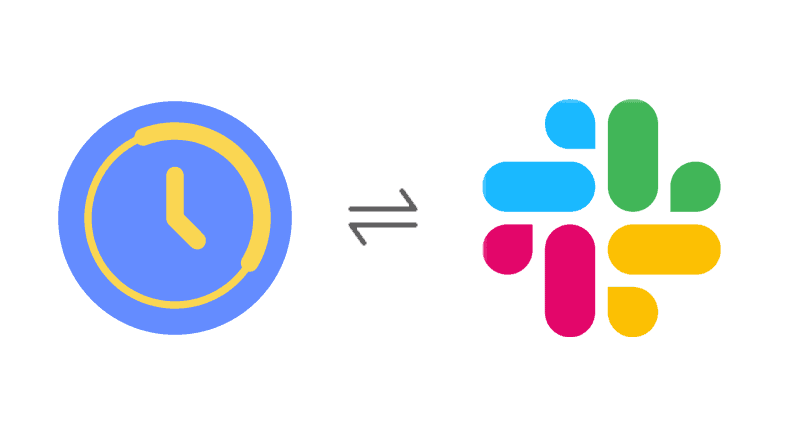
How does the timr Integration for Slack work?
Start/stop time tracking directly from Slack
This function allows you to start, change or stop working hours directly in Slack.
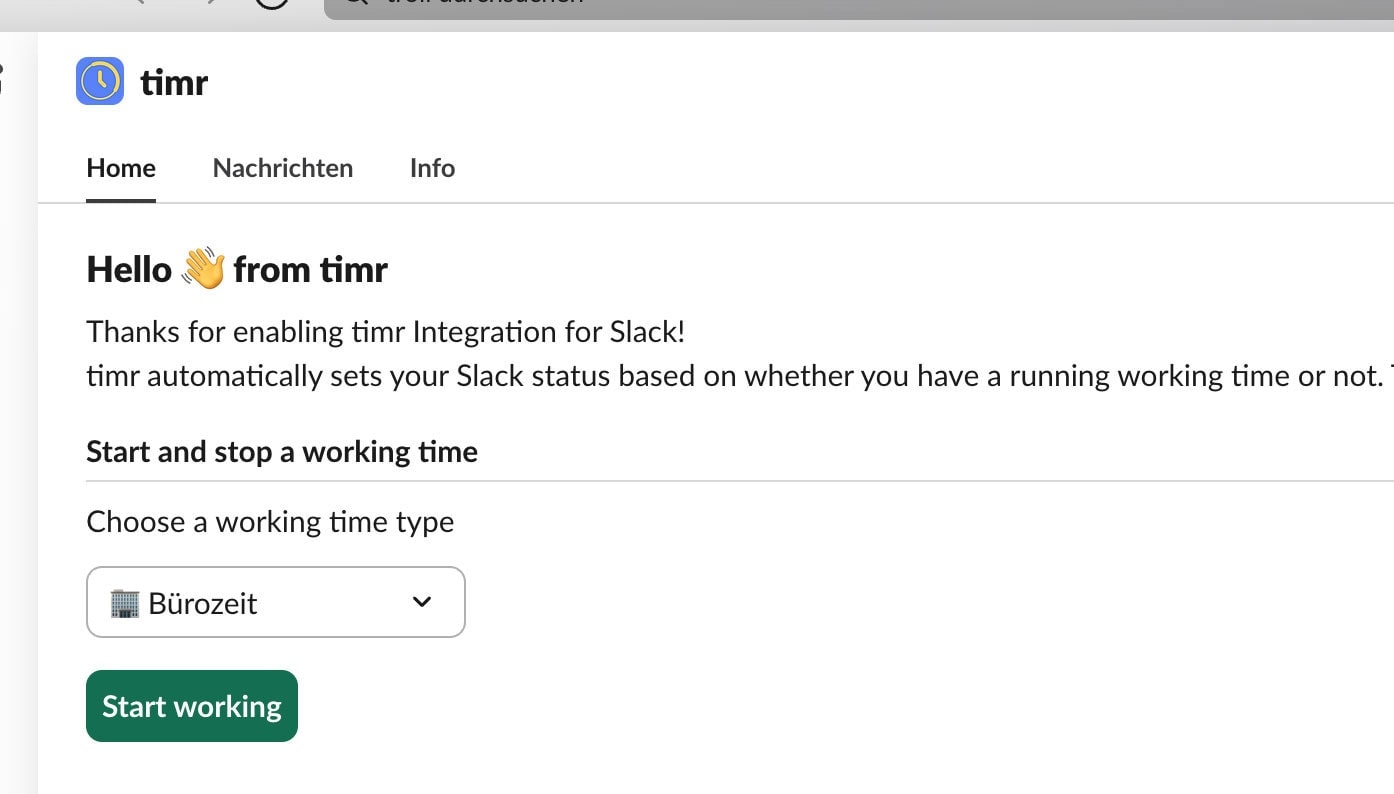
Employee status info
Similar to the presence board, the presence status of an employee is displayed directly in Slack. If you want to write to a colleague, you can immediately see whether they are currently working or not. You can also see whether the employee is in the office, working from home or on the road.
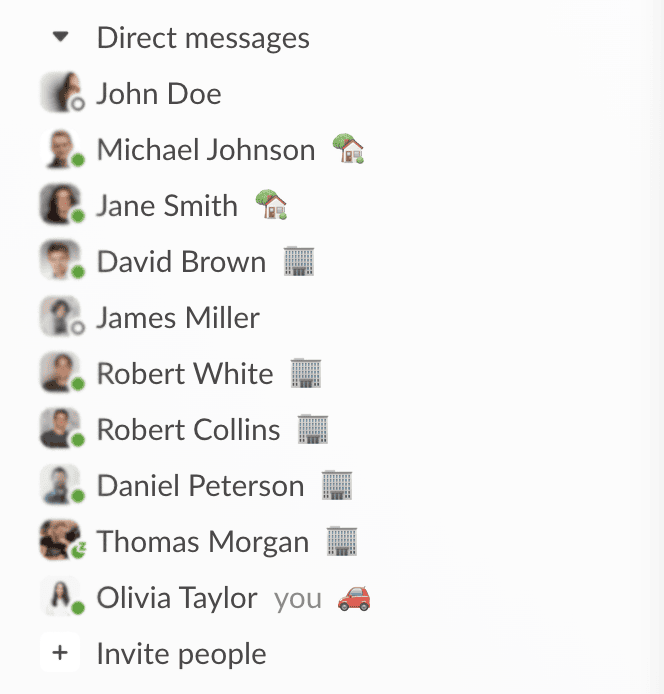
Track working time directly in Slack
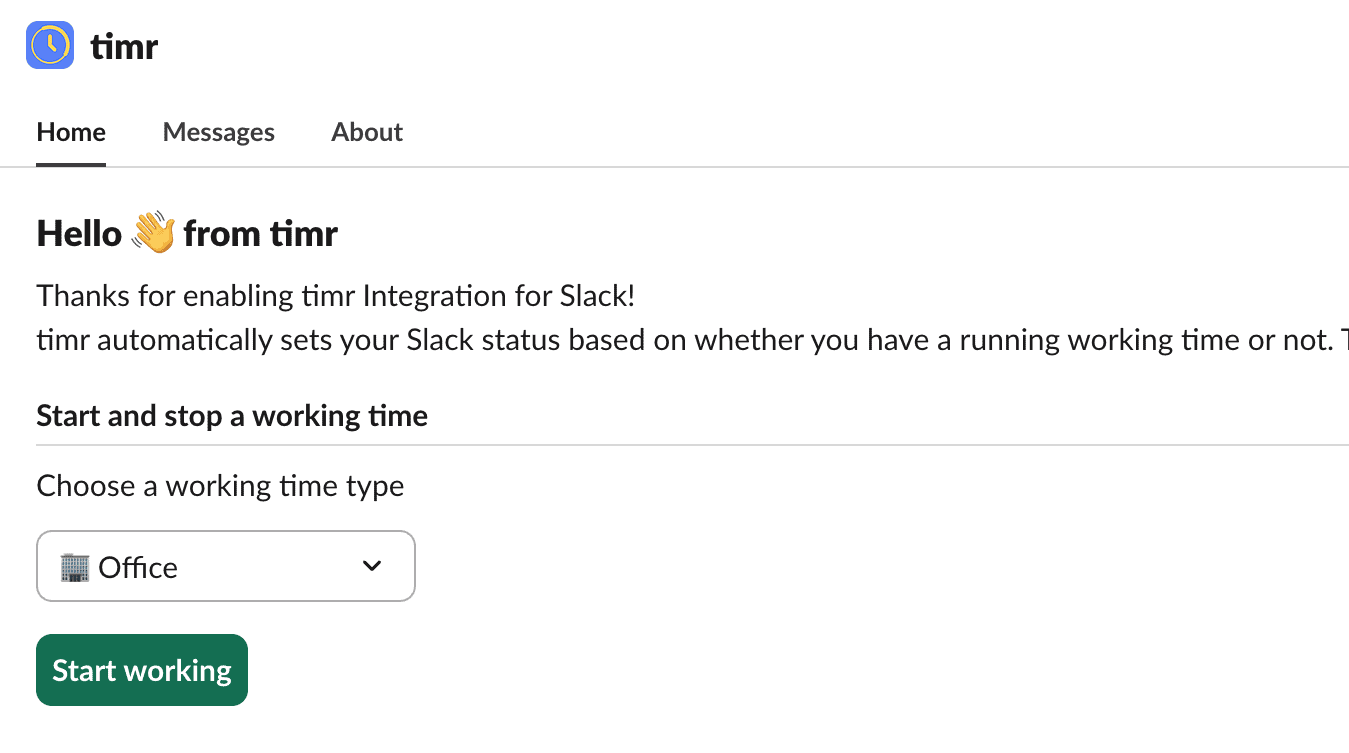
Connect Slack in Three Minutes — Right Inside the timr Web App
1. Activate the integration
In Administration → Settings → Integrations, click “Add” and choose Slack.
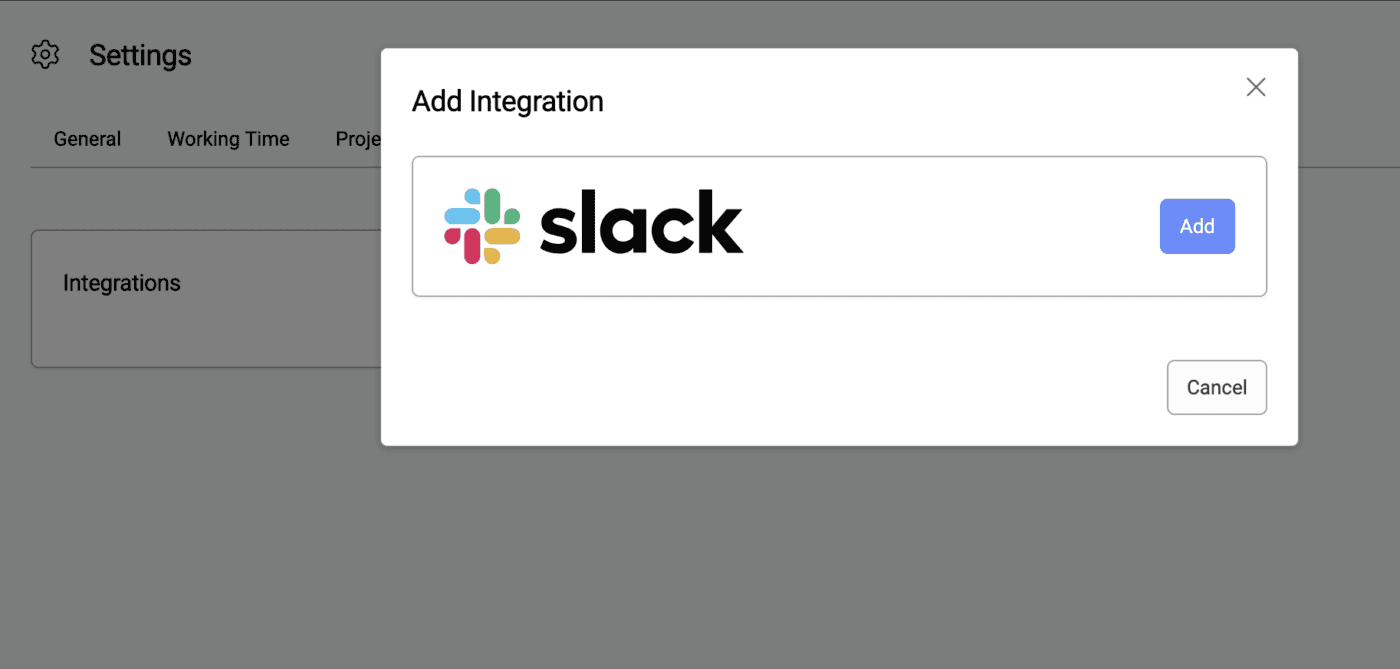
2. Start the OAuth flow
A Slack tile now appears. Select “Add to Slack” — you’ll be redirected to Slack.
3. Grant permissions
Pick the correct workspace and click “Allow.” You’ll be returned to timr with the confirmation “You can close this tab now, everything is done.”
4. Link each employee account
Every teammate connects on their own: type /timr connect anywhere in Slack or or click on “Connect your timr account” in the home tab of the timr app for Slack.
