Year-end spurt with timr: More automation, fewer manual checks
With timr, closing the books at the end of the year becomes noticeably easier. Fewer manual corrections, less coordination effort—and more clarity and time savings. Thanks to your feedback, we have further developed timr in a targeted manner.
Several new highlights await you now:
- Multi-level and individually configurable approval processes for absences
- Automatic correct allocation of overtime and allowances
- Generate holidays automatically
- and much more
With the new features and improvements in timr, you can now make your internal company processes more efficient, reduce administrative work, and free up more time and energy for your core tasks.
Table of Contents
1. New absence approval – flexible and tailored to your company
In many companies, it is not enough for just one person to decide on vacation or sick leave. Often, several people are involved in the approval process—from the team leader to the department head to HR. In many cases, several approval steps are also necessary.
Until now, this meant manual coordination, lack of transparency, and potential conflicts. With the new enhancements to the approval process, you can now map such workflows flexibly and completely digitally.
What’s new?
In all timr plans
Previously, only administrators could process and approve requests. Now you can set who is responsible for approving absence requests. This can be an administrator, a substitute or a specific employee.
With the “Extended Permissions” module
- You can now configure approval processes with multiple approval steps. An application is only considered approved once all approval steps have been completed successfully.
- You can define an individual approval process for each working time type.
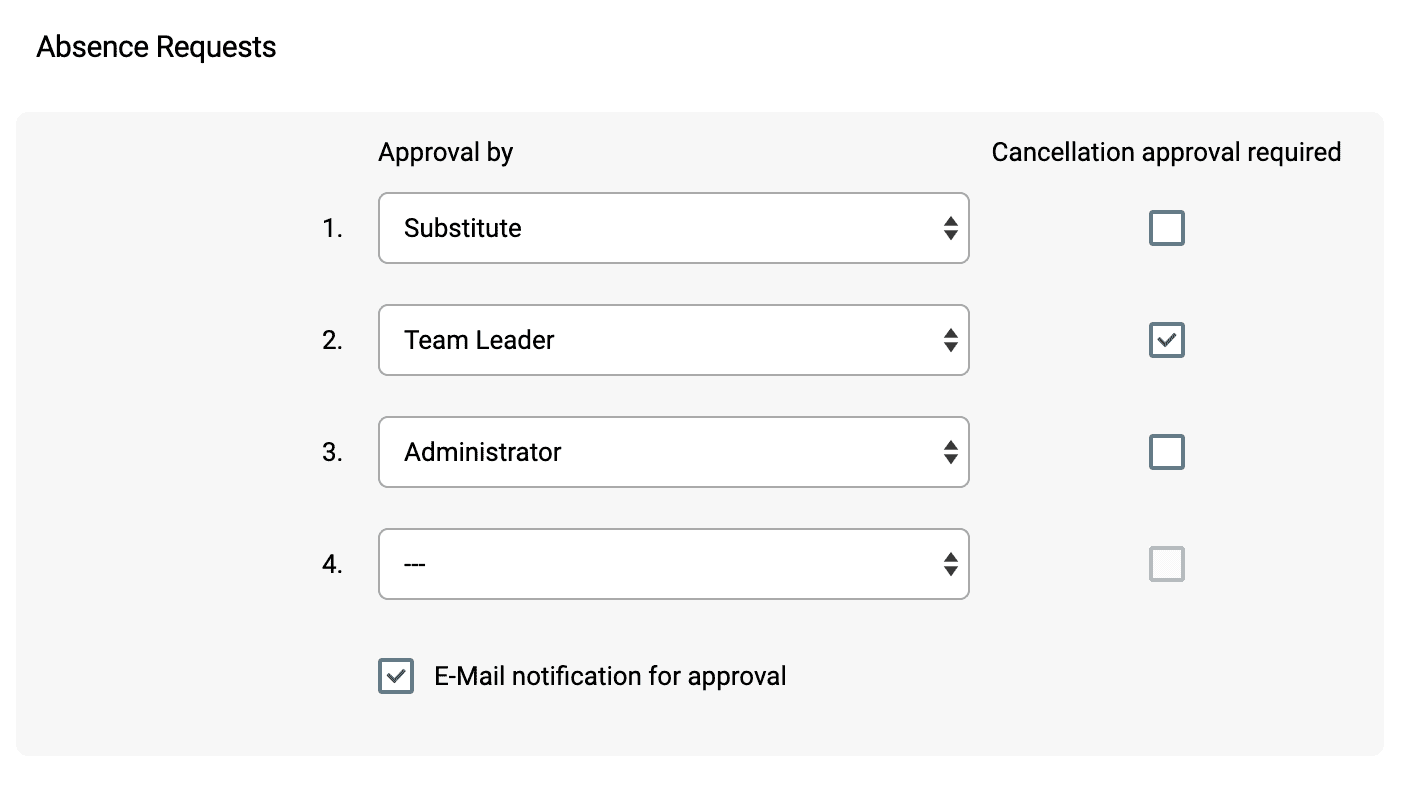
Examples:
- Approval process with multiple approval steps: The substitute first confirms that they will take over the substitution. The team leader then gives final approval.
- Individual approval process for each working time type: Absences due to illness must be approved by an administrator, while vacations must be approved by the team leader.
How it works
- Employees submit a request as usual—for example, for vacation or time off in lieu.
- The request is automatically forwarded to the (first) person authorized to approve it.
- In multi-stage approval processes, the request is then forwarded to the next approval point, depending on the workflow.
- Only when all steps have been completed affirmatively, the request is fully approved.
You benefit from
More flexibility: Combine single-stage or multi-stage approvals based on absence type or team structure.
Clear responsibilities: Define different roles for approval depending on the case.
Better tracebility: The approval process is traceable at all times—for employees and managers alike.
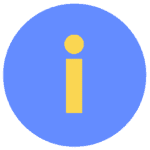
Would you like to use multi-level absence approval?
If the module “Extended permissions” is already part of your timr plan, you can get started right away—or book “Extended permissions” as a single module.
2. Generate holidays automatically
Until now holidays have caused avoidable effort every year: vacations are entered for periods in which no holidays have yet been stored in the system.
That’s over now.
With the new automatic holiday generation feature, you can now avoid typical sources of error when planning vacations.
Automatically create holidays for the new year
You can now set the system to automatically generate holidays for the following year. The new option is available when creating or editing a holiday calendar. This ensures that all holidays are entered into the system on time—without any manual intervention.
Your benefit: No more forgetting, no more vacation bookings without taking public holidays into account—everything is entered correctly into the system well in advance.
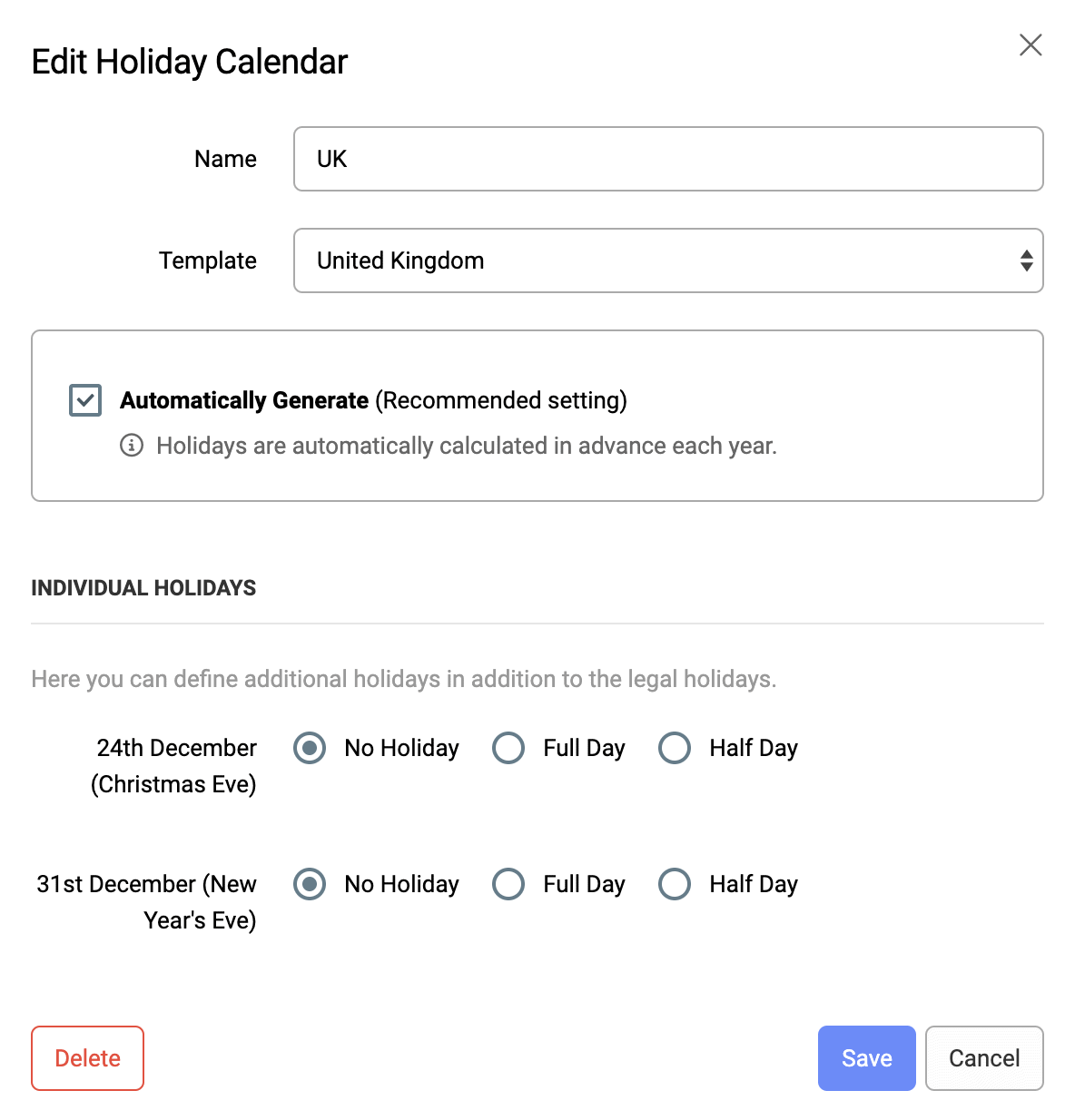
Flexible handling on December 24 and 31
December 24 (Christmas Eve) and December 31 (New Year’s Eve) are not public holidays, but are treated as half or full holidays in many collective agreements.
Now you can specify how these days should be handled directly in the relevant holiday calendar. This means that your holiday policy accurately reflects the labor law requirements in your company—completely automatically.
3. Automatically separate extra hours, overtime and allowances correctly
Transparent and accurate billing of overtime and allowances is a challenge for many companies.
This is exactly where timr comes in – with its new “Overtime and Allowances” module, timr now automatically separates extra hours from actual overtime and allowances – ideal for flexitime, trust-based working hours, and other flexible working time models.
This reduces errors and the effort involved in payroll accounting, avoids legal risks, and creates clarity and transparency for employees.

How does automatic assignment work?
You define rules for when and how overtime or allowances are incurred. For example, you can differentiate between departments or locations. “Ordered overtime” can also be recorded separately.
timr automatically assigns working hours to the correct accounts:
- Overtime hours are credited to the time account—for example, in the case of flexitime or trust-based working hours.
- Overtime beyond the agreed working are credited to an overtime account according to your configuration.
- Allowances (e.g., night, holiday, or weekend surcharges) are assigned directly to the appropriate account.
Your advantages at a glance:
- Legally compliant, customized allowance regulations
- Automatic, traceable allocation
- Less manual effort in administration
- Transparency for employees
- Legal certainty in the payment and tax assessment of overtime
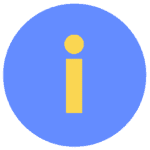
Would you like to use “Overtime and allowances”?
If “Overtime and allowances” are already part of your timr plan, you can get started right away—or add these features as a separate module.
4. Automatic stopping of forgotten running records
Does this sound familiar?
At the end of a long day at work, you forget to clock out—and the booking continues for hours. This leads to:
❌ “Endless” time entries that only become apparent days later.
❌ Confusion when an old time is displayed upon login.
❌ Additional work for HR and administrators who have to manually correct such entries.
timr solves this problem – automatically.
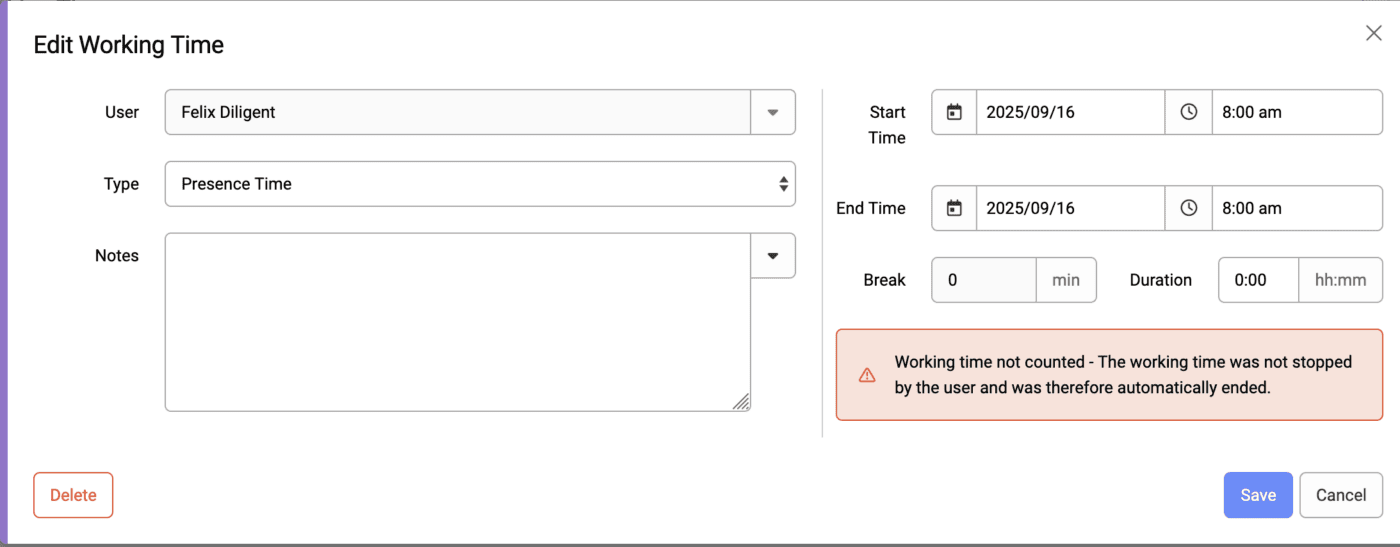
Here’s how it works:
You can now set it up so that ongoing work or project times are automatically stopped at a specific time and not counted if employees forget to clock out:
- You specify the time (for example, 4:00 a.m.) at which open bookings are stopped.
- The stopped booking is saved with start time = end time and the note “not counted.”
Particularly helpful for
- Teams where ongoing time bookings cause problems with clocking in
- Companies where employees are not allowed to change their times retrospectively
- HR and admin teams, who will spend less time on manual corrections as a result
Your benefit: By automatically closing open bookings, you prevent follow-up problems the next day—before they arise.
👉 You can find all the details on activating and configuring the new feature in our Help Center:
5. Automatic crediting of paid absences
From now on, you have the option of specifying that only the time within the (fictitious) normal working hours will be remunerated in the event of paid absences, such as a visit to the doctor.
This means:
- Only time within normal working hours is automatically taken into account and counted as paid absence.
- Absences outside normal working hours are treated like time off.
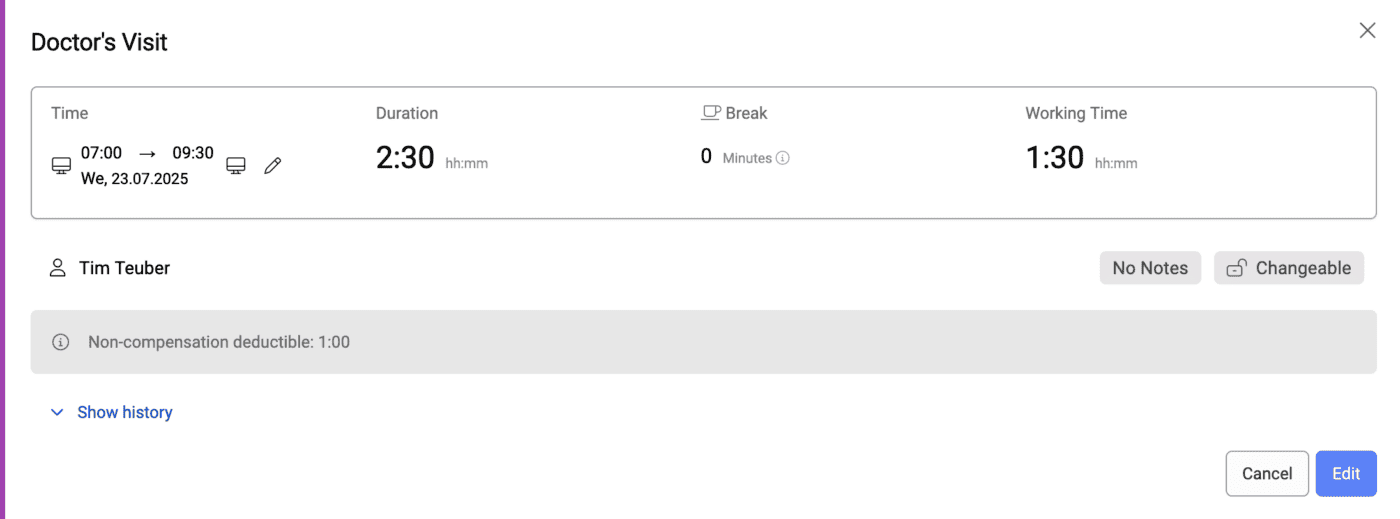
Your benefits
The new feature automates the correct processing of absences such as doctor’s appointments. This means you benefit in several ways:
- ⏱️ Admins save time: No more manual filtering, checking, or correcting at the end of the month.
- ⚖️ Legal certainty & fairness: Only the agreed (fictitious) normal working hours are taken into account – for clear, transparent billing in accordance with labor law requirements.
- ✅ Avoid incorrect entries: Potential conflicts with employees are avoided from the beginning.
Read our Help Center article for full details on how you can now automatically calculate absences correctly:
6. Automatic capping of certain working hours
To avoid unplanned overtime and excessive time credits, timr now offers the following three automatic capping functions:
6.1 Limit hourly balance at the end of the month
You can limit the number of overtime hours in the time account – any excess hours will be automatically cleared at the end of the month.
Suitable for: Flexitime teams without mandatory overtime.
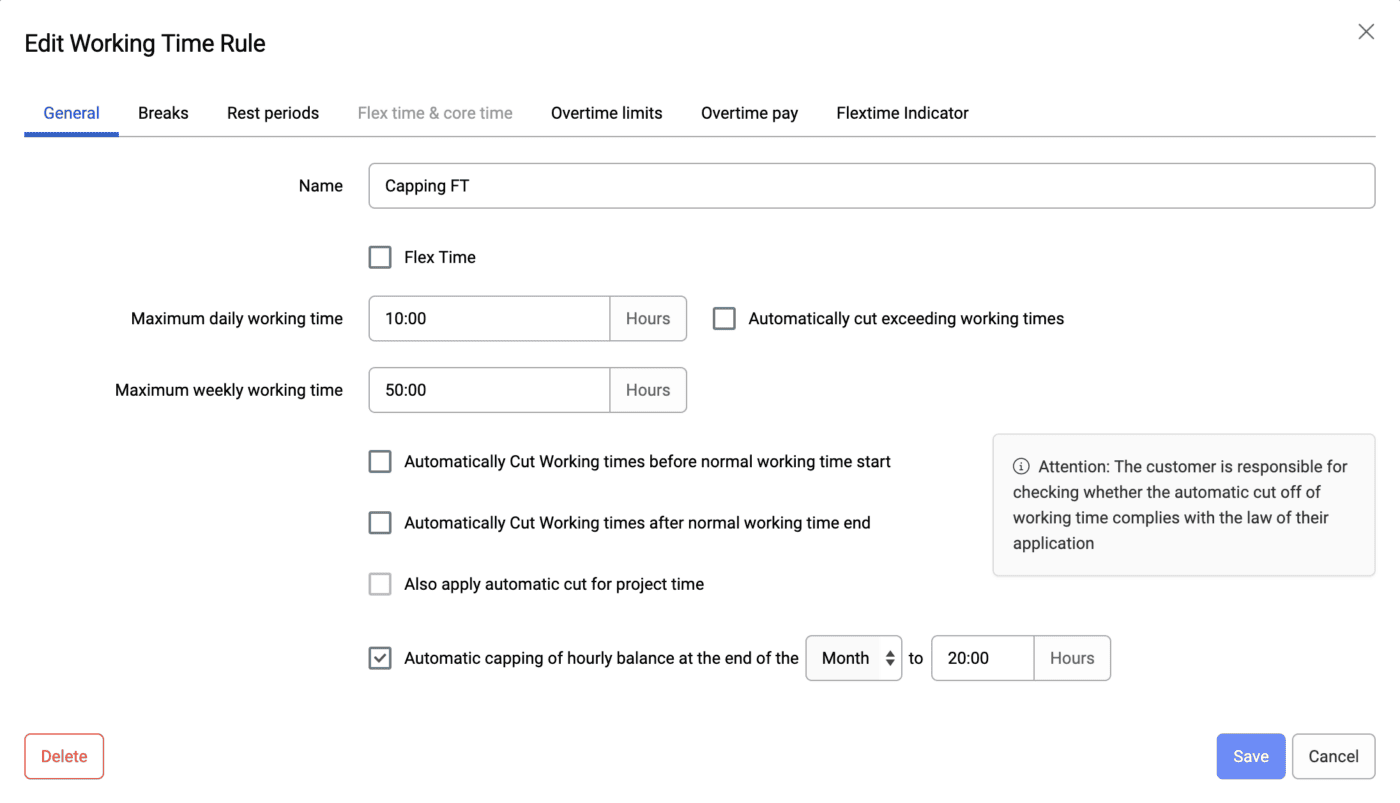
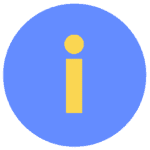
Tip: Alternatively, use the flextime indicator to actively manage time accounts. You can find all the information you need in our Help Center article.
6.2 Ensure fixed normal working hours
Only times between the specified start and end of work are counted—earlier or later clockings are automatically cut off.
Your benefit: Prevents unwanted early or late arrival times (e.g., starting work early due to coffee breaks or travel time).
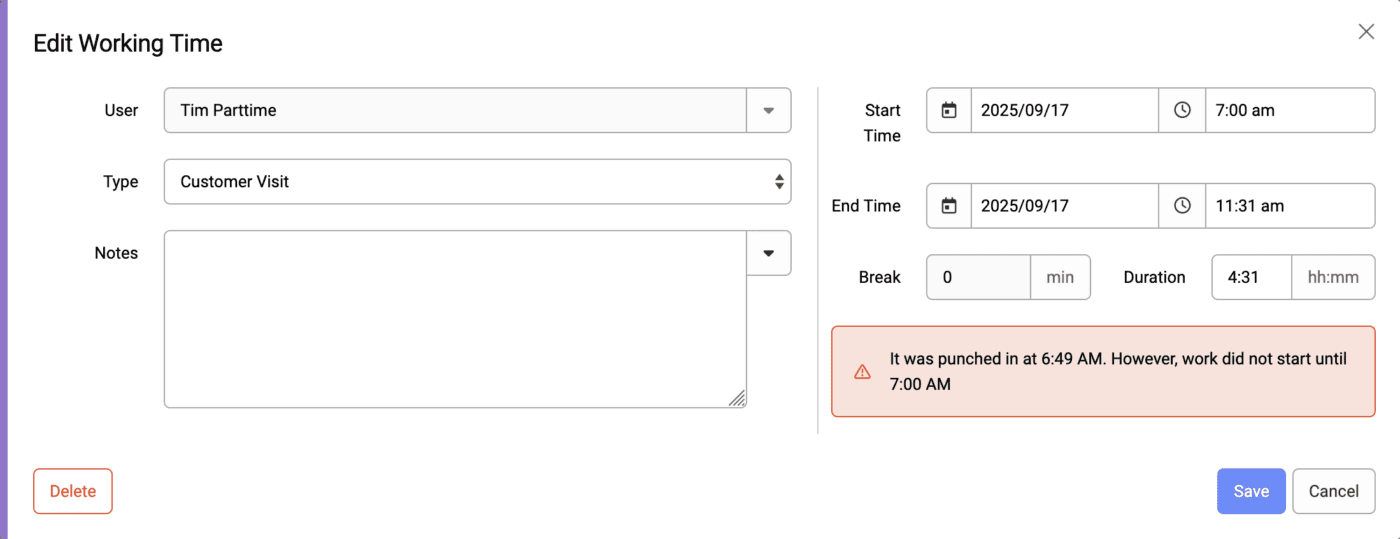
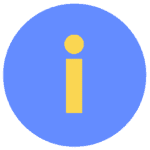
Important: Preparation and follow-up times, such as changing clothes, may be considered working time by law—check this individually.
6.3 Comply with flexitime framework
Bookings outside the permitted flexitime period are automatically capped.
Good to know: Eligible overtime can be credited manually at any time.
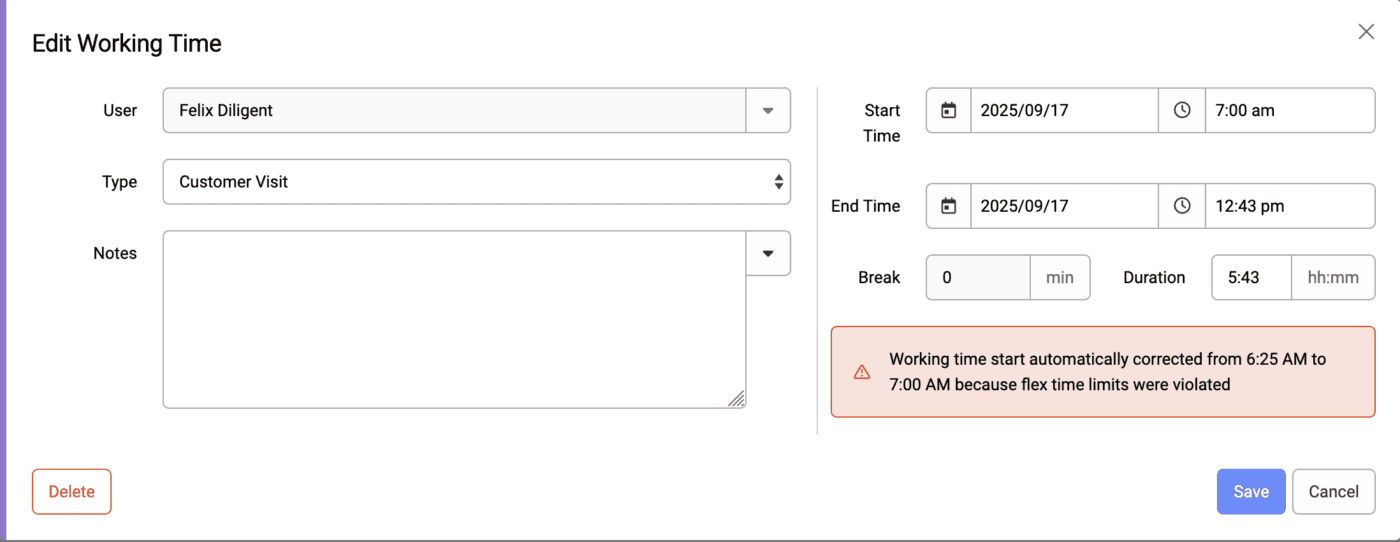
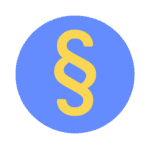
Legal notice: Automatic capping is not permitted in all cases. If in doubt, seek legal advice.
You can find everything you need to know about configuring automatic capping in timr and further details in our Help Center article:
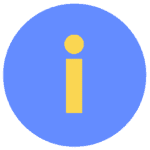
Would you like to use automatic capping?
If “Automatic capping” is already part of your timr plan, you can get started right away—or book it as a separate module.
7. Flexible handling of working days
With the new “Flexible working days” option, the automatic checking of working hours adapts even better to completely flexible working models.
✅ Flexibility with irregular working hours
Some employees work very irregular hours—for example, in certain part-time models, on a mini-job basis, or as working students. In such cases, you can now specifically disable the automatic check “No working hours recorded for working day.”
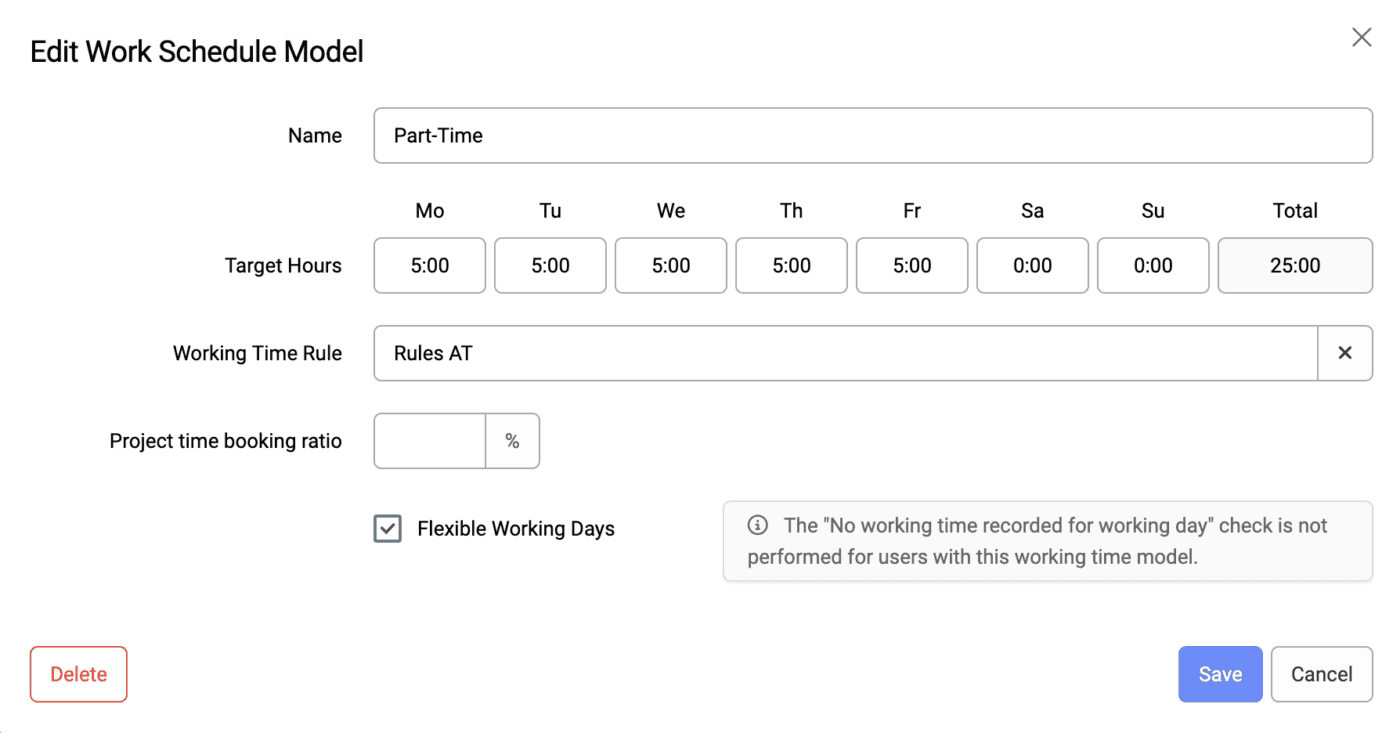
This means: Even if a target time is stored in the working time model for a specific day, no error message will be generated on that day if no working time has been recorded. This makes checking much easier—you have less to check and save yourself unnecessary time entries when employees have irregular working hours.
Example: Flexitime with free choice of weekdays
Anna works 25 hours per week—when she works those hours is up to her.
With the “flexible working days” option, timr no longer checks whether hours were booked on Mondays, Tuesdays, or Wednesdays—it only checks whether the weekly target has been met.
8. Combined recording – We are moving forward
We are constantly working to make time tracking even easier and more intuitive for you. An important element of this is combined working time and project time tracking, i.e. the ability to start and stop working and project time together with a single click.
Over the past few months, we have gradually implemented many important features of combined time tracking.
With the latest improvements, you can now manage your time even more easily and efficiently.
Available without restrictions
The combined view is now also available even if no project times are recorded and/or no tasks are assigned. This applies in particular to users who only document their working hours.
Tip: Combined recording is available in all timr plans. You can activate it at any time in your timr account settings.
Quickly start, switch, or continue—directly in the timeline view
We have now also integrated the quick switch function into the timeline view of the combined time tracking.
This now allows you to make time entries in the timeline view with just a few clicks:
- Start: Start a new time directly from the overview
- Switch: Seamlessly switch to another task
- Resume: Resume a previously stopped time
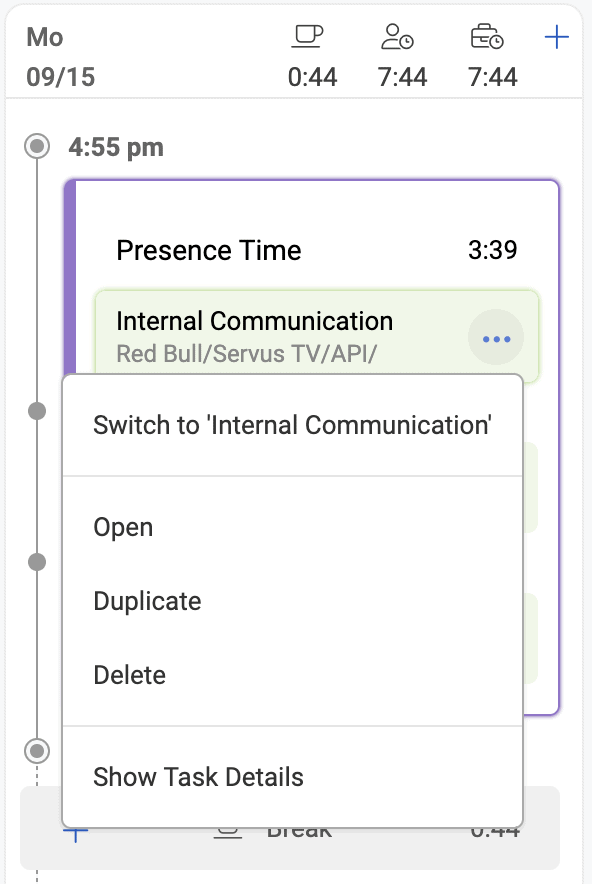
9. New: Functions that suit your needs – now available as modules
You now have even more flexibility: certain timr functions are now available as standalone modules. This means you only book what you really need—tailored precisely to your everyday work.
Newly available as a module:
- Extended permissions
Manage complex team or location structures with individual roles and access rights. You can also expand your absence management to include multi-level approval processes or define individual approval processes for each type of working time. - Overtime & allowances
Control automatic allowance calculations and keep track of overtime down to the minute. - Automatic capping
Avoid unwanted overtime with fixed time limits for daily working hours, flexitime frames, and monthly closings. - Custom fields
With this module, you can add additional fields to your time tracking.
You benefit twice:
✅ Modular & tailor-made: Book whatever else you need
✅ Easy to test: Try out the module in your account
✅ Immediate added value: More control with minimal administrative effort
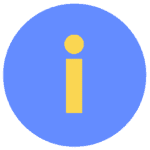
Tip: Check which modules are already active in your account under “Account > Active timr modules.”
Do you have any questions?
Our support team will be happy to advise you—and activate the appropriate modules for you to test free of charge.
Write a timr review
You think timr is great and want others to benefit from the advantages of time tracking like you do?
Then it would be great if you could take a moment to share your positive experience in the form of a review. This will help us to develop further and you can support others in their decision-making process.
