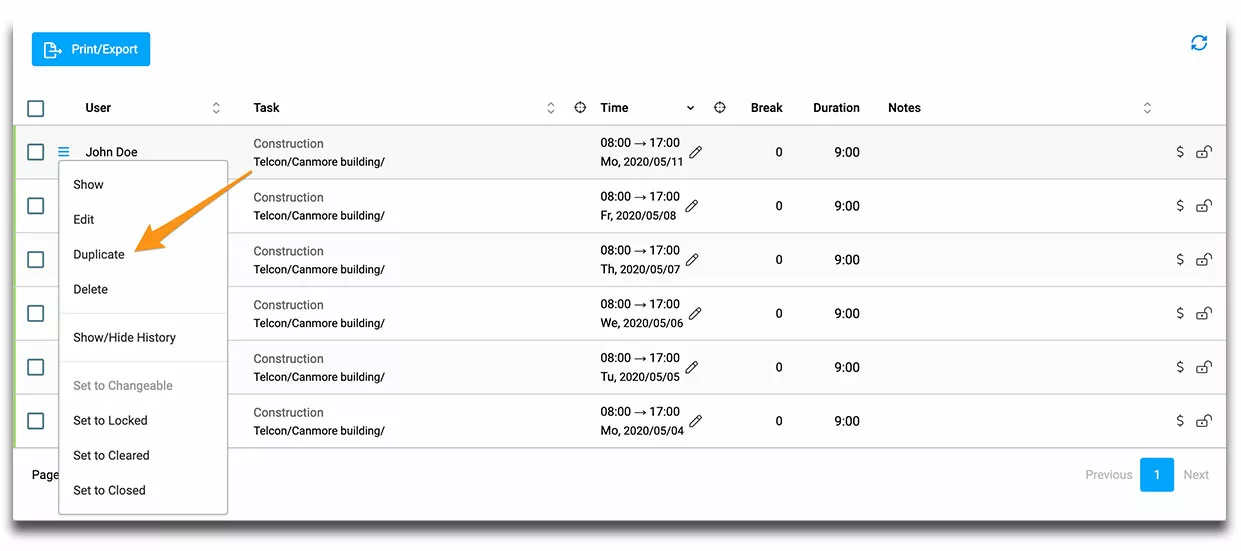Lots of news with our Spring update
The last two years, 2018 and 2019, were characterized by the modernization of the user interface at timr. This step was necessary to simplify the development of new functions. We are just about to finish the last step of the UI modernization – the administration. But today we can also present a first major new feature: Leave and absence requests.
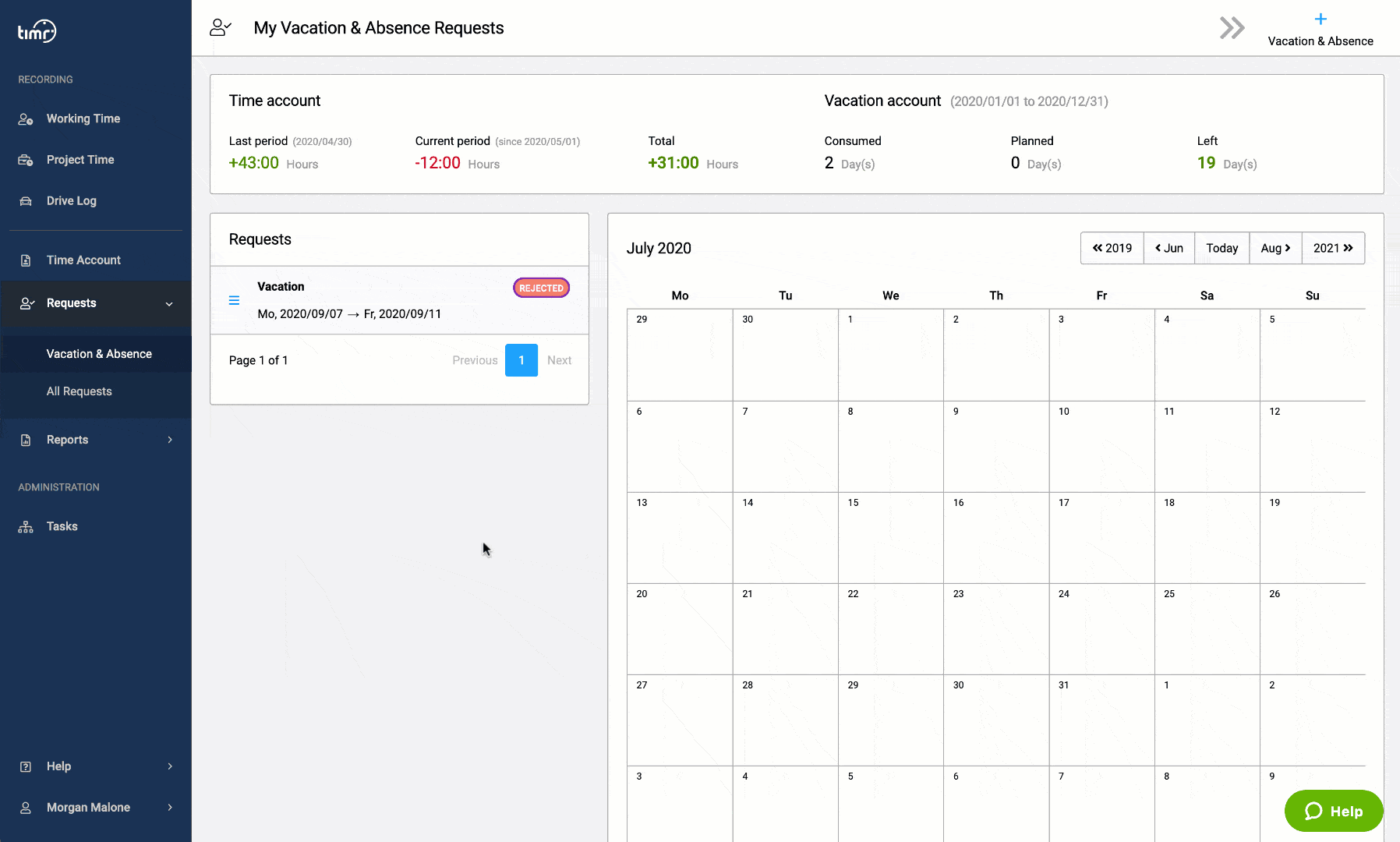
1. Changes in the user interface
The following changes affect all customers with working time tracking:
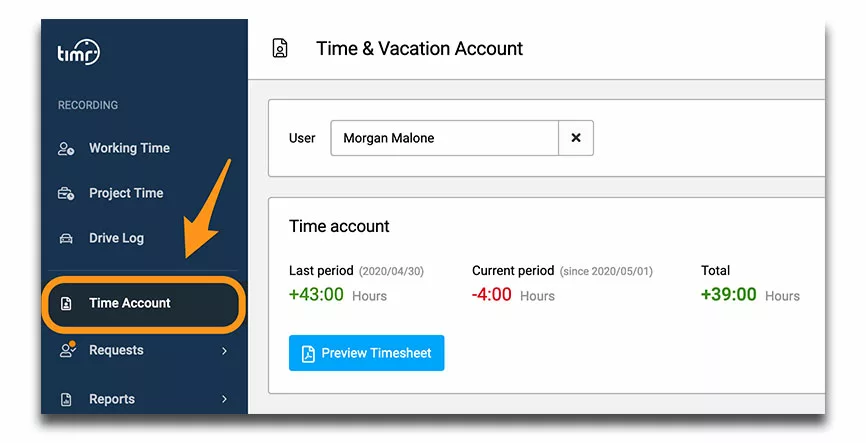
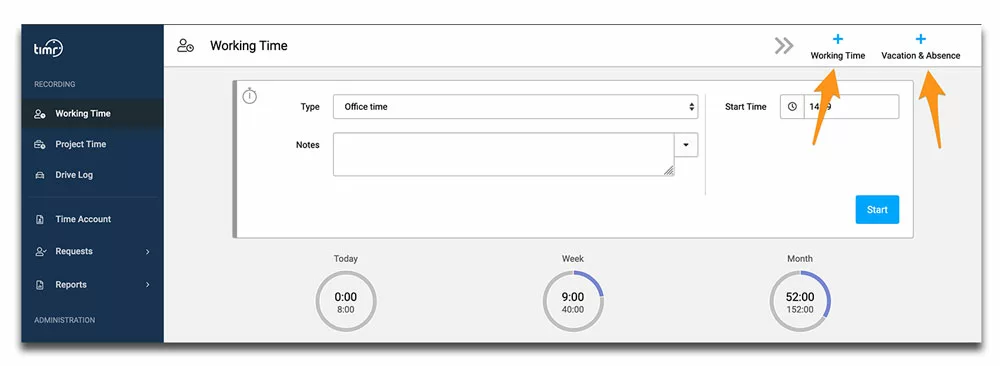
2. Leave and absence requests
You can now configure for individual working time types such as “vacation” that users have to submit a request. This way your employees can submit a leave request any time – also via the app on their smartphone.
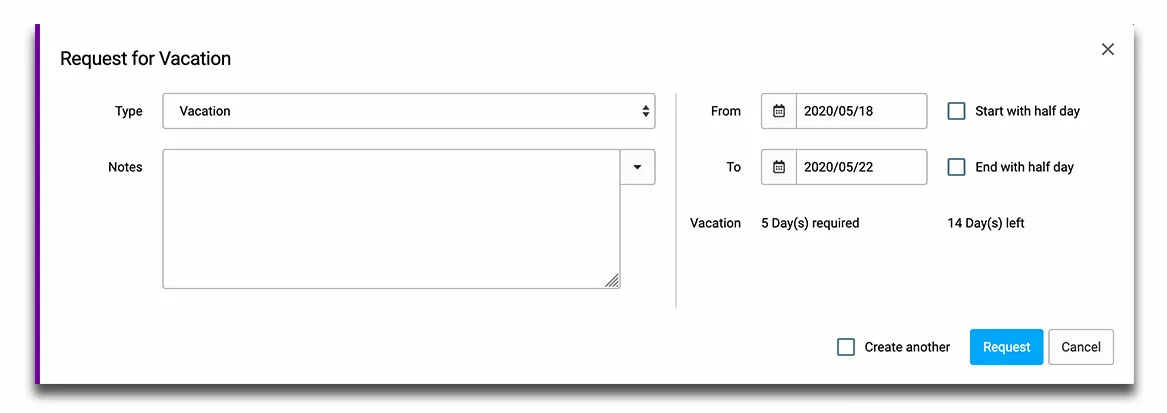
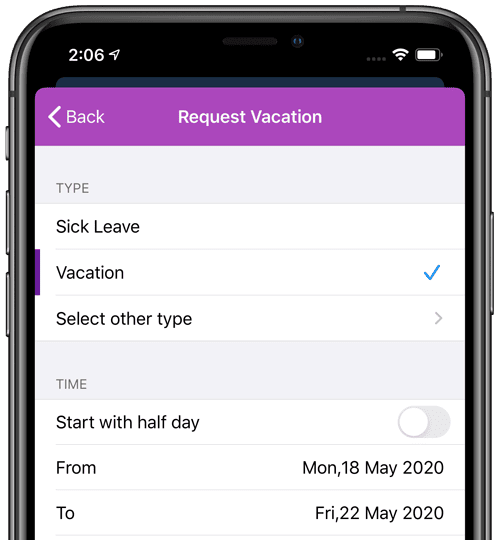
As a supervisor, you will receive an email notification and can approve the request. You also have a calendar overview to see at a glance if other employees are already absent at that time.
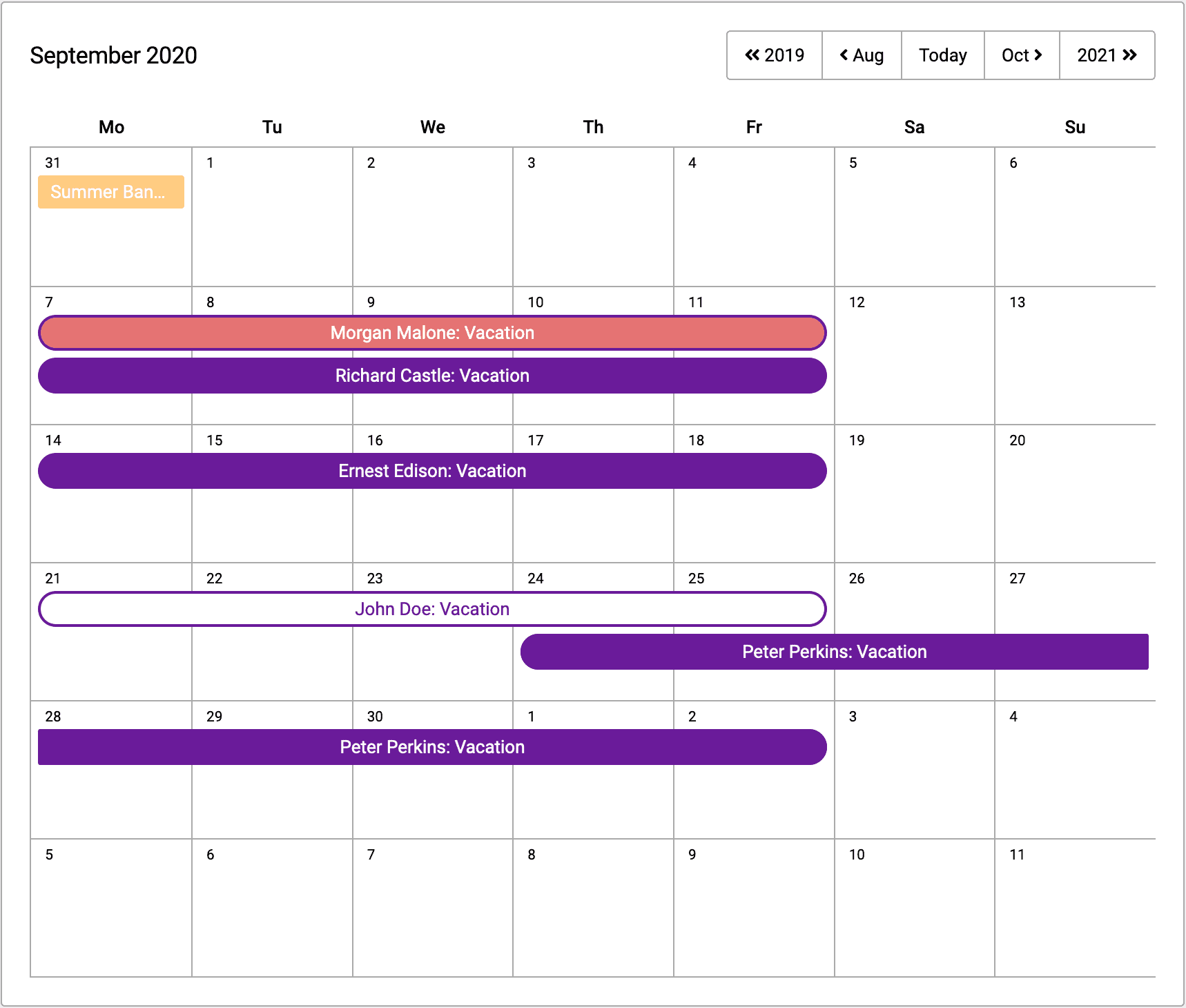
3. More news
In addition to the leave request features, we have also implemented many other improvements in recent months. We would like to point out the following in particular:
3.1. New configuration for working time types
In timr you can configure whether employees can edit the time while tracking or not. This setting is now available separately for each function (working time tracking, project time tracking, mileage tracking).
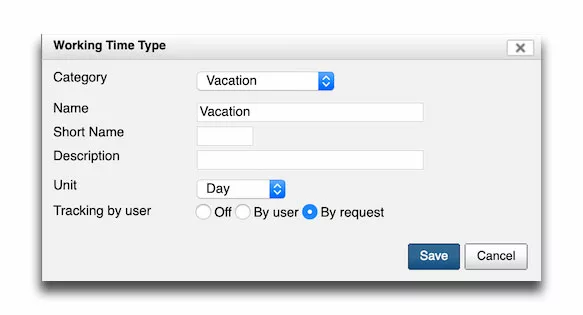
For working time tracking this setting now only applies to minute-based times, i.e. times that are tracked with start/stop. For all-day time entries, you can specify whether they are to be entered by a superior or by the employee. For example, you can specify that certain absences, such as maternity leave, are only entered by supervisors. For all-day times that must be entered by the employee, you can define whether this time can be added directly or whether a request is required.
3.2. Time sheet with notes
Now you have the possibility to configure whether your employees’ notes are shown on the time sheet for each time entry. Details can be found here:: Time sheet with notes
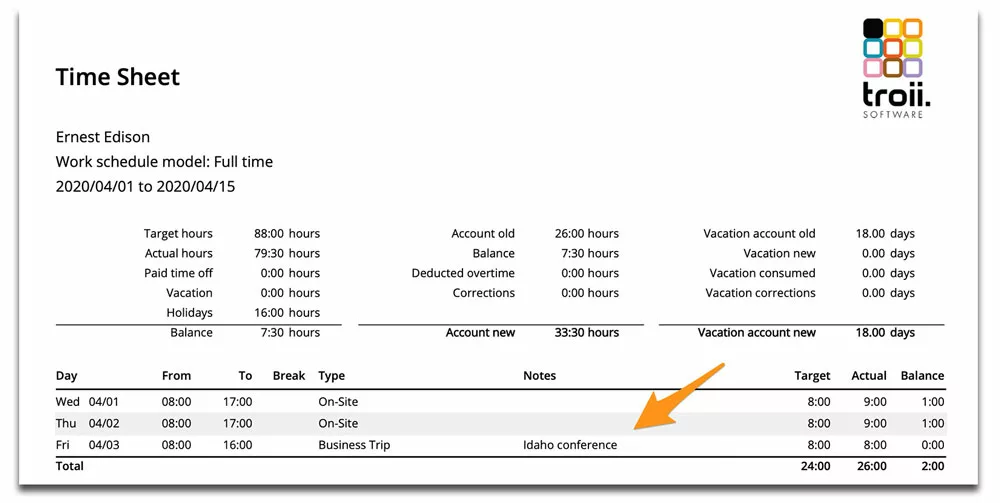
3.3. Time account excel export
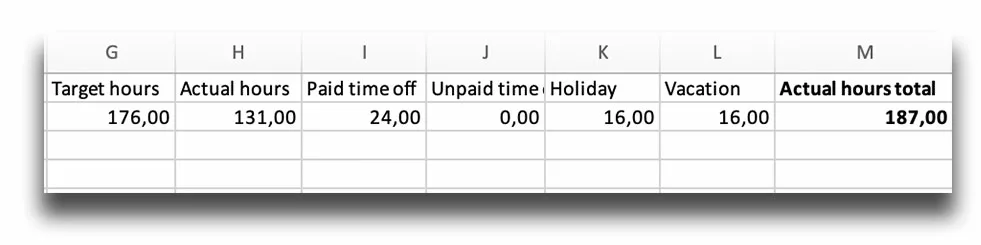
There is now a separate Excel export for the hours and vacation account. This enables you to forward the data directly to payroll accounting. You can also use the data to calculate individual statistics. You can find more information here under point 3: Time account export
3.4. Mandatory notes for project times
Especially if you are working on projects under direction it may be necessary to describe the work done in detail. With the new setting, you can force a note to be created for each task. The project time for this task can then only be saved once a note has been entered. For more details, see our help center article on creating customers, projects and tasks.
3.5. Notes with up to 10.000 characters
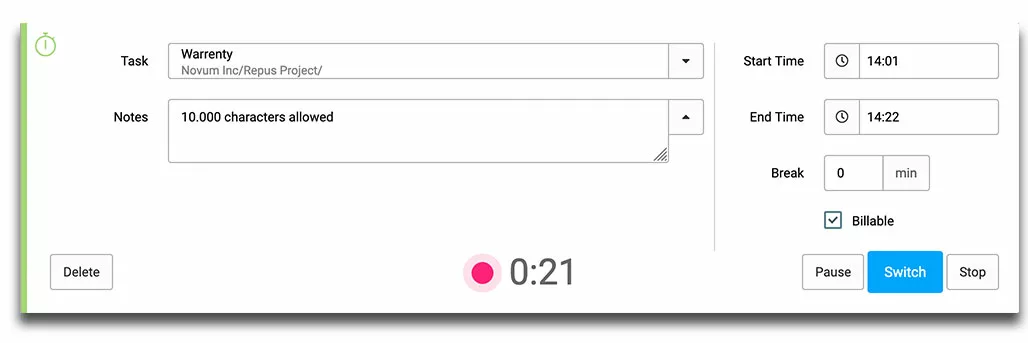
3.6. Include hourly rates in export
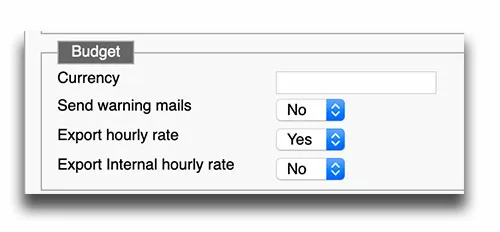
Customers in Plus and Enterprise Plan can now include the stored hourly rates in the Excel/Csv export. This allows you to create individual calculations in Excel, for example. You can read more about this in our help center article on Project Time Reports and Export under point 3.
3.7. Signatures for project time reports
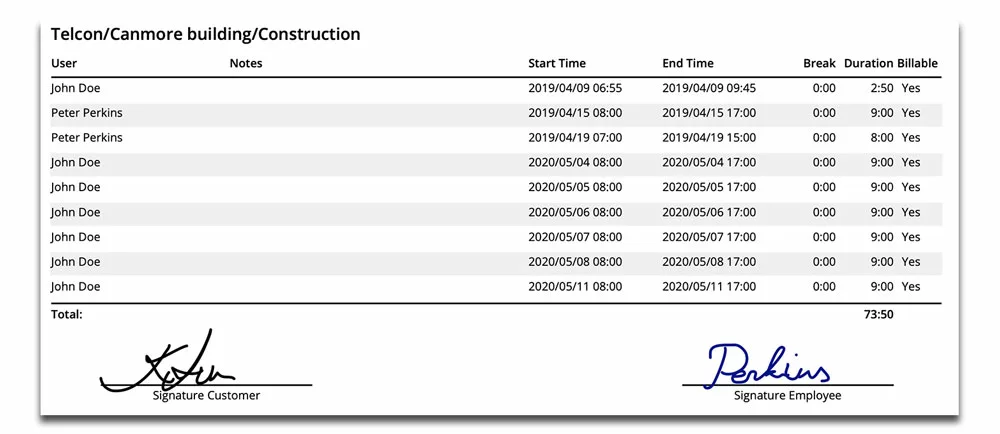
3.8. Bulk change for tasks
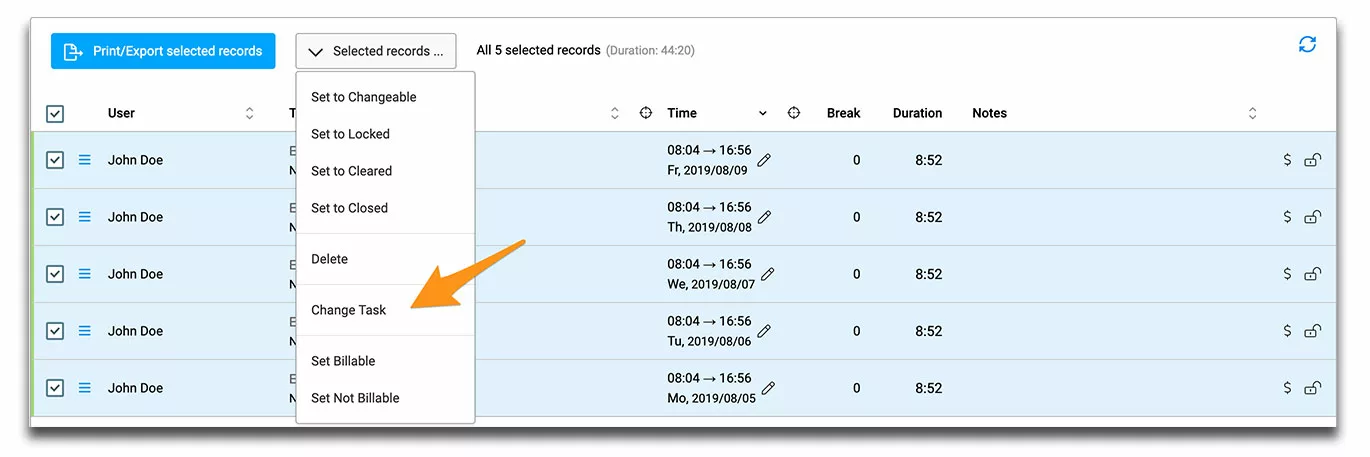
3.9. Duplicate functions
Experienced time trackers know it … the simplest way to track time is to track it directly via Start/Stop. Nevertheless, in the next updates we will also simplify adding times manually. A first function for this is the “Duplicate” function. For example, if you have worked the same time from Monday to Friday in one week, you can use this function to enter the working time from Monday for the remaining days simply by duplicating it.