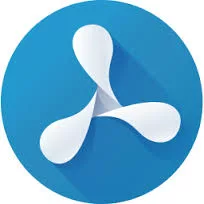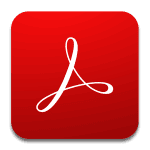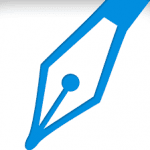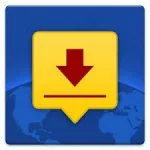Sign documents on smartphone
With a smartphone, you are quite well equipped on the road thanks to numerous practical apps nowadays. Especially as an entrepreneur or employee on the road, those Apps are really necessary and makes work much easier. When you’re at a customer or business partner’s, for example, it can always happen that you need a signature on a delivery bill, a time sheet or another kind of document. Often, however, this document is only available as a PDF on the smartphone. So what can you do?
Signing PDF documents is also possible on the smartphone
For signing PDF documents on the go, there are apps for iOS and Android like the PDF Viewer from PSPDFKit.
More apps for signing PDF documents on smartphone
Example: Having the customer sign the proof of service on the smartphone
A typical example is the proof of service at the customer. When your employees are done working for your customer, it is useful to get the customer’s signature as a proof of work done. This saves you time and speeds up billing.
If your employees register the project time and working time with the timr time tracking App the customer can sign the proof of service report right away on the mobile device.
There are many apps for this, even free ones. In this example, we are going to show you how you can easily get a sign in a timr project time report using the PDF Viewer App. Of course, this works for both iOS and Android Apps:
1.) Create a project time report in the timr time tracking App, select the button with the arrow in the upper right corner and then select the PDF Viewer App.
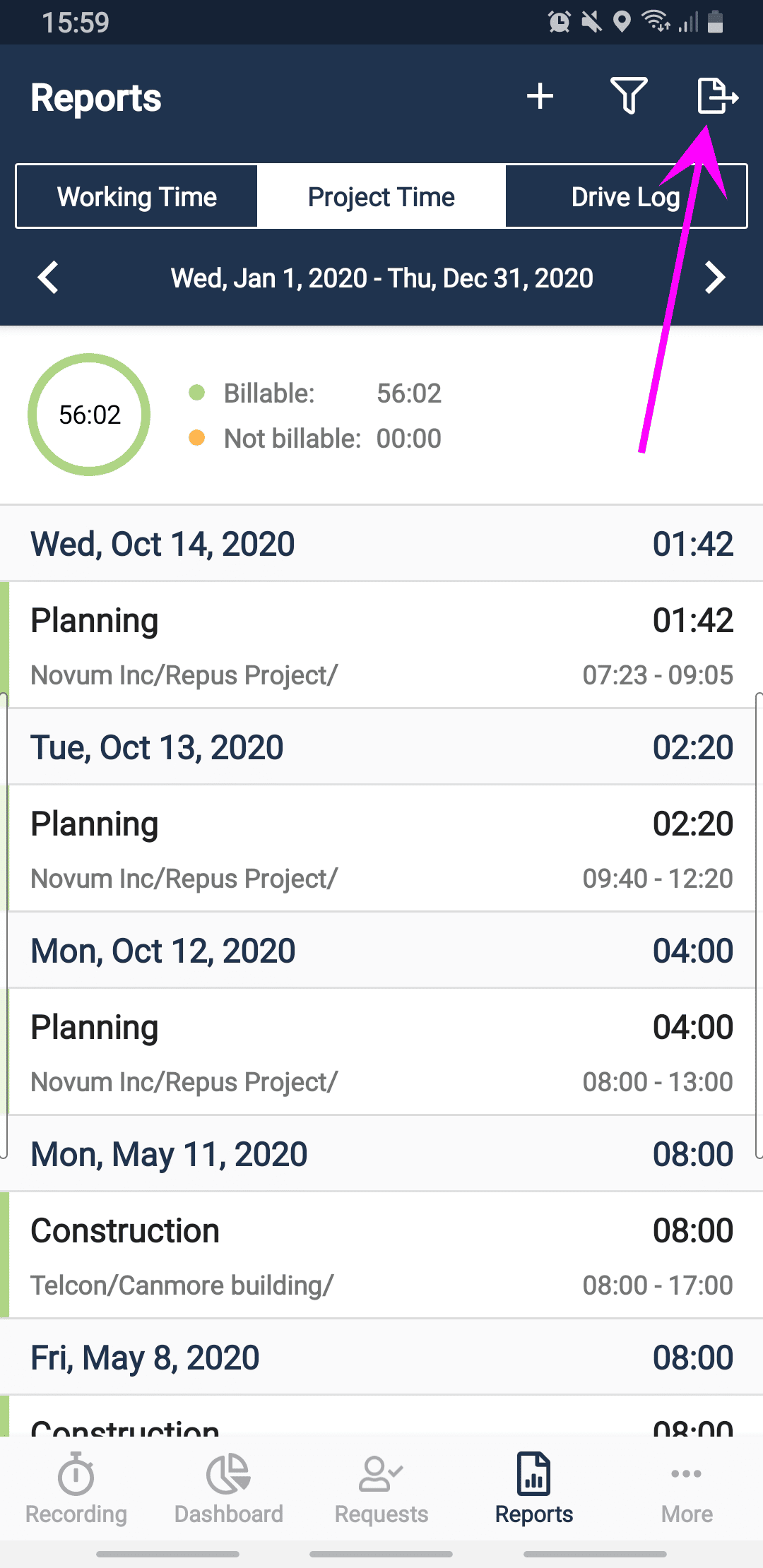
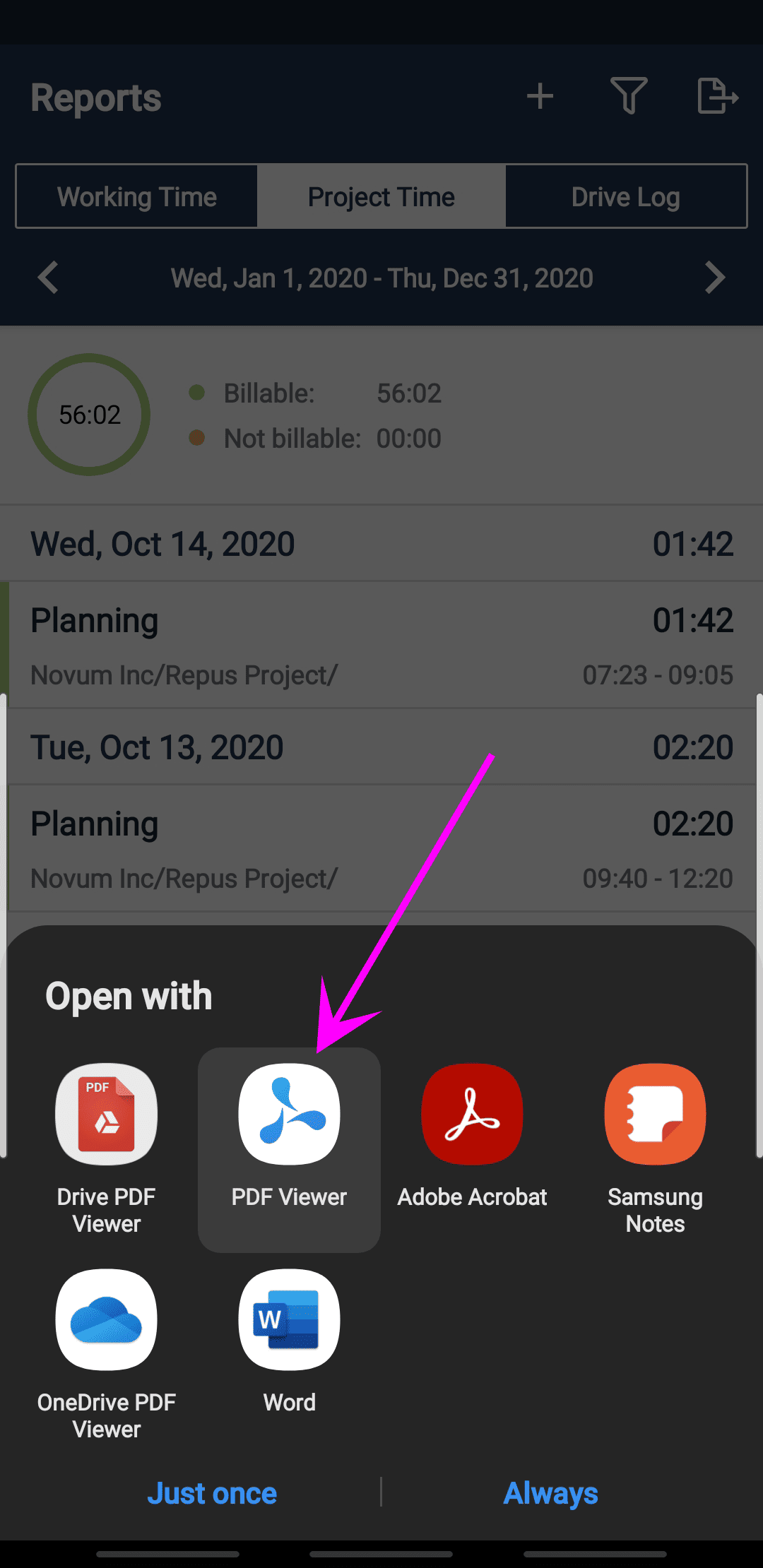
2.) The project time report is now automatically opened in the PDF Viewer app. Here, select the icon for editing (text field with pen) in the menu bar.
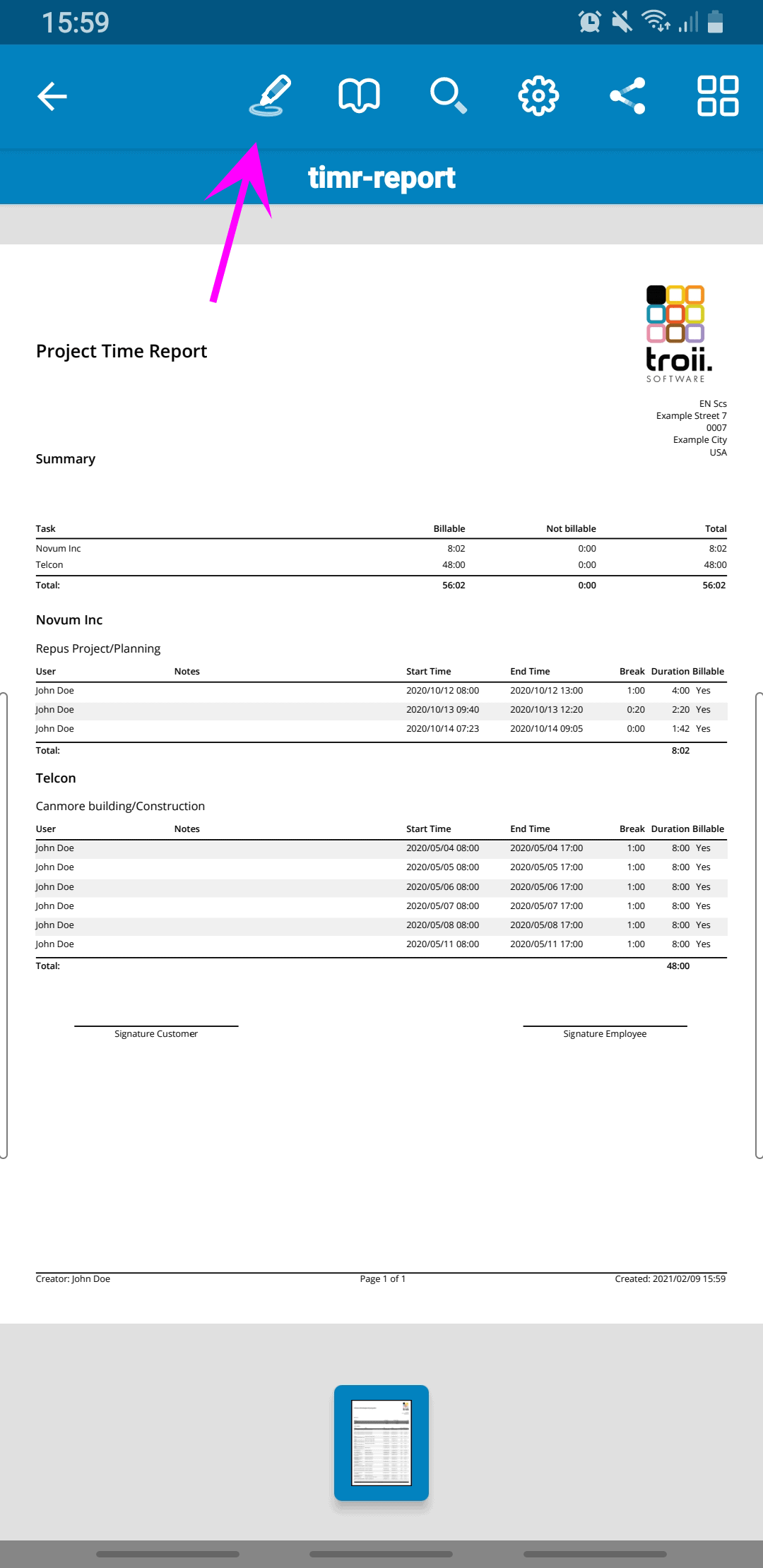
3.) You are now in the editing screen, select here in the menu above the text field Symbol. Tap a little longer on this symbol, so that another symbol selection opens. Here you select the signature symbol.
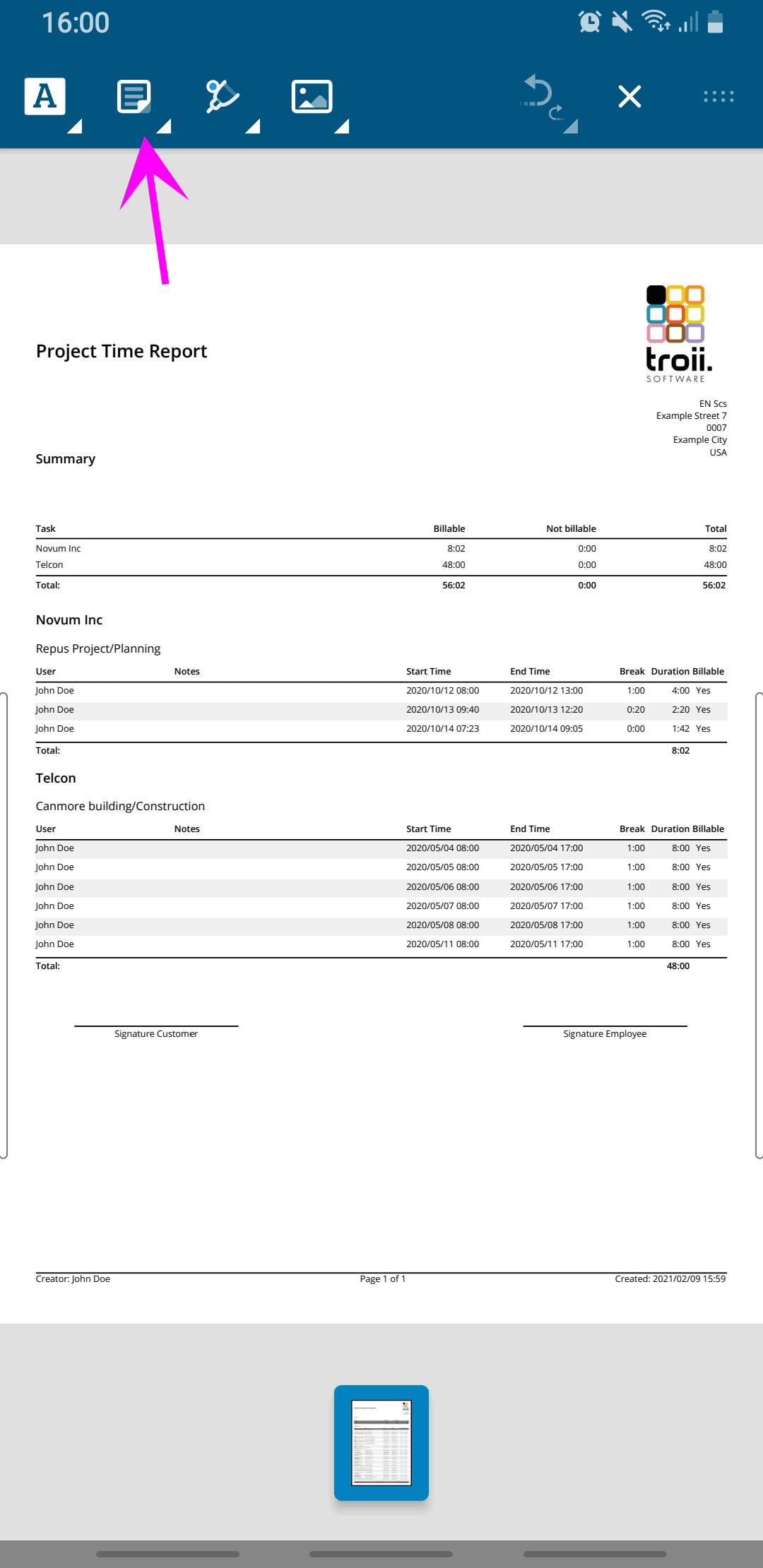
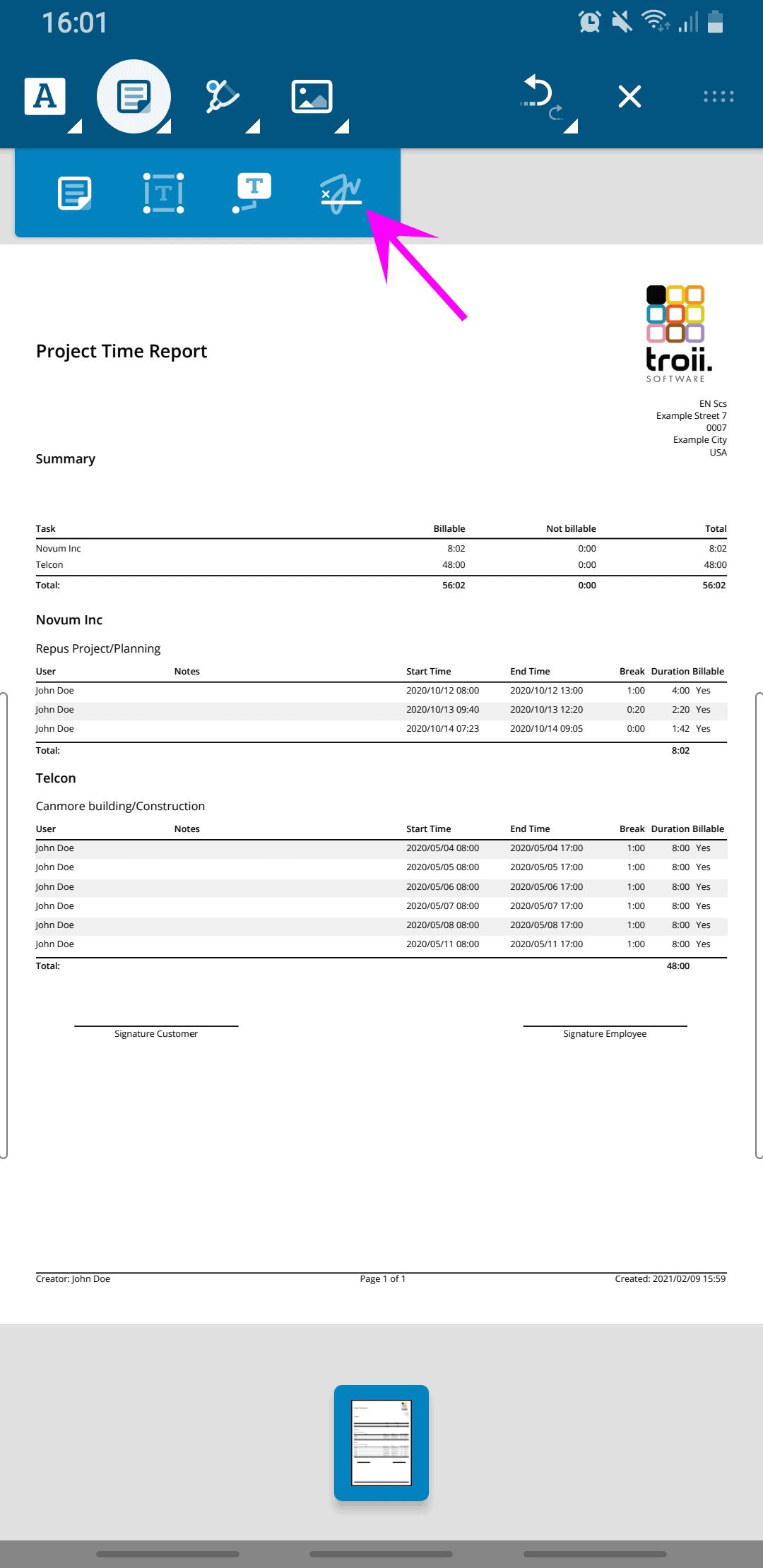
4.) You can now create and save your own signature. It will be stored and can then be inserted into a report at any time, just select your signature. You can have a customer or business partner sign the PDF document using “One-time signature”. The signature will be inserted into the document. You can move it there to the designated place and edit it. Your changes will be saved automatically.

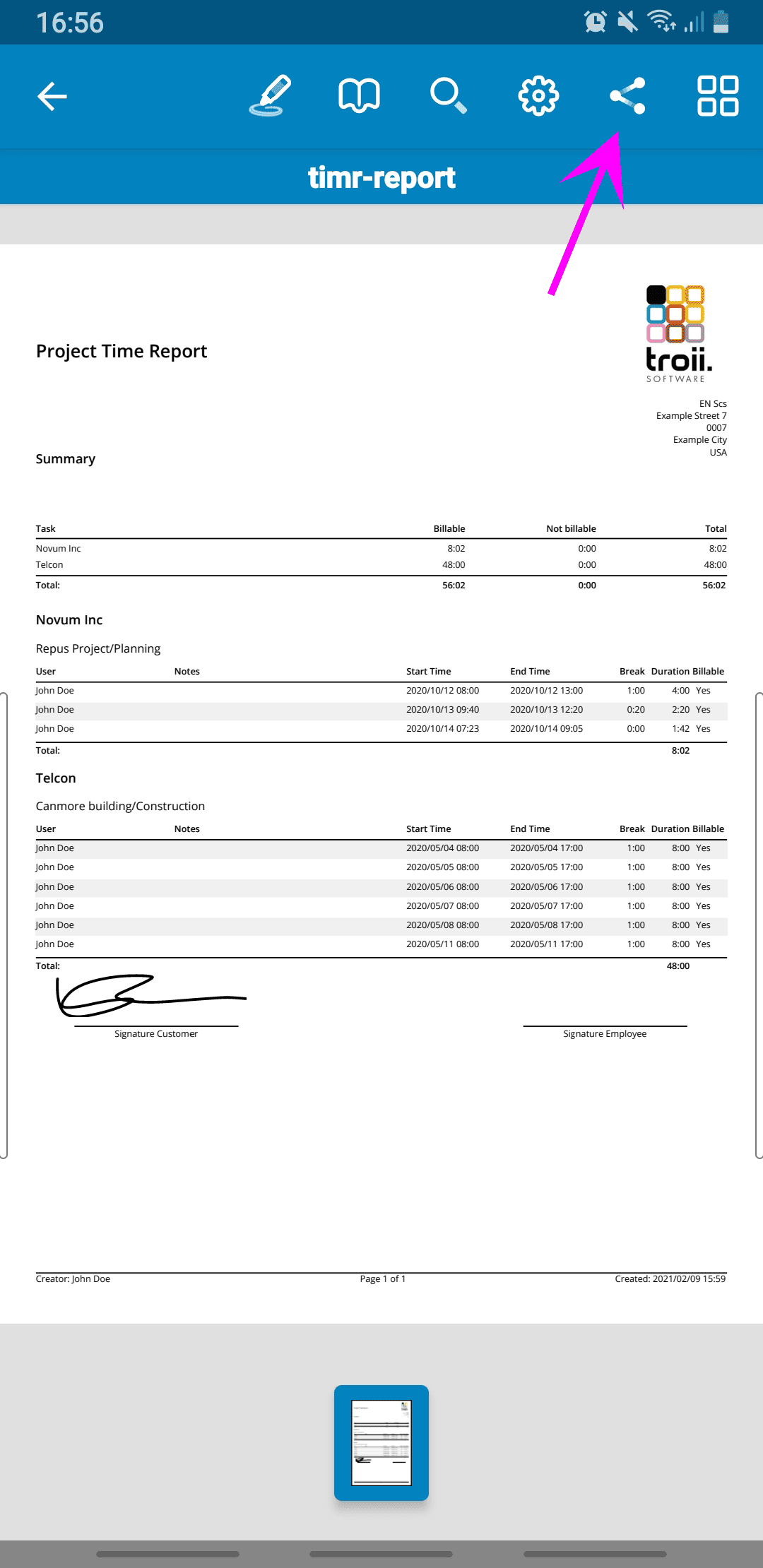
5.) You can now export the PDF report and for example, send it as an email.